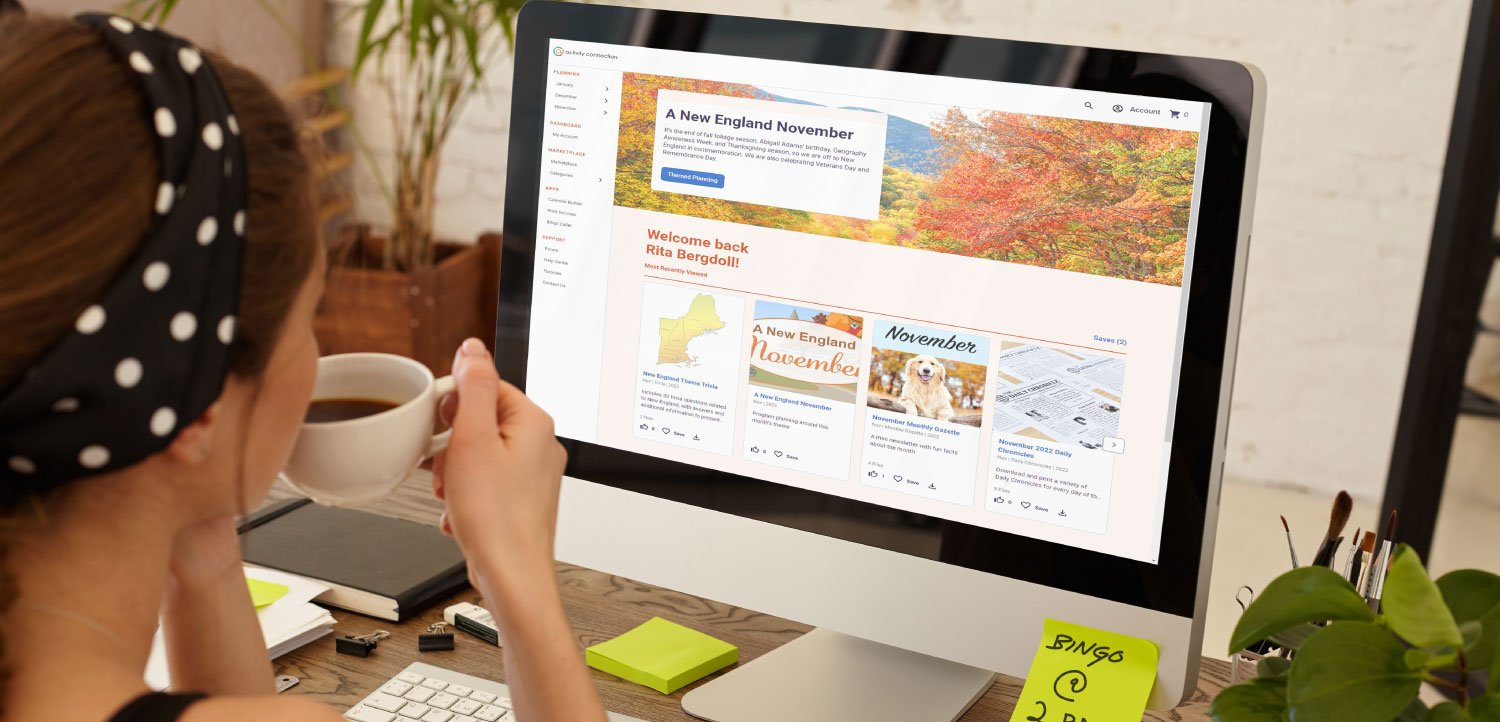
We Are Activities
Designed for senior living. Perfect for home care. We offer 400+ programs for seniors monthly.
Unlock joyful, enriching activities for seniors.
Handcrafted Programs for Seniors
We Do the Legwork. You Savor the Joyful Moments.

Original Programs
We’re on your team! Our content creators have more than 116 years experience in senior living and create all our programs in-house.

Fresh Monthly
We produce over 400 unique resources with 40+ categories of content each month, including themed content for every month.

Covering All Bases
Our ready-to-go programs meet person-centered standards. The diverse material is appropriate for healthcare, or independent & assisted living.

Certifications
Earn CEUs online with our high-quality classes. We offer a variety of unique, affordable courses pre-approved by NCCAP And APNCC.

Forum
Connect with other activity professionals by creating a free account and joining the largest online community in the industry.

Marketplace
Stay organized with forms to track participation and assist with care plans. Please create a free account to access these resources.

Calendar Builder
Don’t start from scratch! Calendar Builder allows you to roll over ongoing activities and create multiple calendars each month.

Print Services
Take advantage of our Print Services Portal. Turn calendars and newsletters into marketing materials while saving time and money.

Bingo Caller
Bingo Caller is your virtual activity assistant. Manually control the game, or set a timer. This free add-on is a must!
November Programs for Seniors—Samples
Monthly content sneak peek (no downloads)
Demo | 2022
Includes 30 trivia questions related to New England, with answers and additional information to present.
Demo | 2022
Download and print a variety of Daily Chronicles for every day of the month.
Demo | 2022
A sensory program that is also available as a slideshow.
Demo | 2022
A fun short story about Marvin, who takes his car in for service and ends up with a loaner car: a sports car.
Demo | 2022
The November Newsletter, Gazette, the Daily Chronicle, the DC Extra, and Table Talk Tidbits translated in Spanish

Demo | 2022
Available as a Microsoft Word document in letter, legal, and tabloid sizes
Empower all staff to focus on what matters most:
person-centered engagement.

Our efforts improve quality of life for older adults, and the good people who work with them. Founded in 1999 by an activity professional, we are extremely passionate about what we do. We are driven by our commitment to serve our aging population, and the unsung heroes who care for them each day.
Recreage [re-krē-āj]
verbTo age gracefully, highly engaged, often smiling so hard it hurts.
“Activity Connection helps our senior living community recreage to the fullest every day.“
Memberships
The best value in senior living, priced to leave no community behind.
Memberships
Popular for those who manage budgets quarterly, you’ll save a little money compared to monthly.
Memberships
Our best value, averaging out to be around $15/month. More than 80% of our members are annual.
Corporate groups of 25 or more save BIG
If your senior living community is part of a group of 25 or more locations, you could be eligible for considerable savings.

Where do you go for bulk printing?
We offer much more than activities for seniors. We specialize in monthly printing for senior living communities.
Our Marketplace is Packed with Resources for Eldercare
A few staff favorites

Discussions & Reminiscence | Digital Downloads
Break out the poodle skirts and Spam. The Fabulous 1950s Part 2 is a great adjunct to Part 1 or can be used as a stand-alone guide. This unique resource begins with an overview of the mindset, lifestyle, and some historic events of the ‘50s. The many activities focus on fun: fashion, fads, foods, and fast cars. This extensive guide provides song lists, trivia, word puzzles, discussion questions, and games. You’ll also get a list of resources to use and ideas for parties and special events. As baby boomers retire, it’s time to increase your overall knowledge of the decade that influenced them. 23 Pages NOTE: Due to the nature of this product, we are unable to provide refunds on digital downloads.

Alzheimer’s & Dementia | Digital Downloads
Montessori-based activities are rapidly gaining popularity as more studies are published showing how beneficial they are for older adults. Sequencing is a key Montessori concept. Placing things in the correct sequence requires observation, recollection, recognizing purpose, and understanding relationships. Included with the 72 full-color sequencing cards are ideas for activities and discussions based on the cards. This 22-page booklet is a resource you will use repeatedly. 18 Sequencing Sets

Cooking | Digital Downloads
Take a mix of all the senses, whisk in a healthy scoop of purpose, add a dash of cognitive skill-building, and sprinkle generously with conversation and memories. Then, enjoy a delicious sweet or savory snack, such as hazelnut truffles or white bean dip. No oven required.

Reading & Relating | Digital Downloads
Calling all Thespians! Dust off your acting chops and get the troupe back together! We’re offering up 10 Drama Club skits from our archives. Included skits are:
- A Bicycle Built for Who?
- Bed-and-Breakfast
- The Sunny Side Call Center
- The College Students
- Clueless: A Murderless Murder Mystery
- No Service
- Bernice and Alan: A Tribute to Burns and Allen
- Be My Valentine
- Life-Changing Lottery
- Chef Wanted at Chez Herbert

Puzzles & Trivia | Digital Downloads
Order now and receive a downloadable PDF containing 50 assorted word search puzzles. With your purchase comes the ease and convenience of accessing the materials whenever you need them. Note: Due to the nature of this product, we are unable to provide refunds on digital downloads.
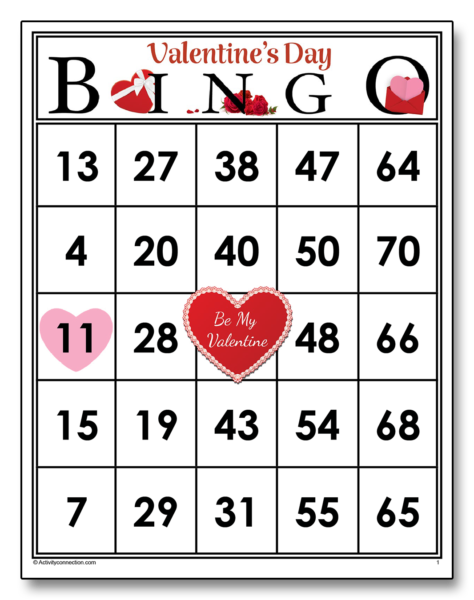
Digital Bingo Cards
Valentine’s Day is February 14. Become sweet on bingo by playing a game or two of Valentine’s Day Bingo. These adorable cards will find a way into your heart and be enjoyed throughout February. Order now and receive a downloadable PDF containing 35 color bingo cards, markers, and instructions. NOTE: Due to the nature of this product, we are unable to provide refunds on digital downloads.

Digital Bingo Cards
Indulge all your bird lovers with these beautiful bird picture bingo cards. They will be happy as a lark while enjoying a game or two. This bingo is definitely not for the birds. Order now and receive a downloadable PDF files that includes 30 color bingo cards (9-square and 16-square), the deck of calling cards, a tracking sheet, and the instructions. NOTE: Due to the nature of this product, we are unable to provide refunds on digital downloads.


